Using a password manager is one of the best ways to protect yourself online. Most of us use dozens, if not hundreds, of online services, and they all require passwords. Keeping up can be a challenge, so many people resort to reusing passwords or using terrible passwords that are easy to crack. Password managers like 1Password and LastPass help, but which one is the best? Find out in our 1Password vs LastPass overview.
In this 1Password vs LastPass comparison, we analyze two of the most popular password managers out there. These two services store all your passwords online in a secure fashion and allow you to enter them quickly and conveniently across your apps and services.
Here?s what you need to know if you want to decide between 1Password vs LastPass.
Also check out: Dashlane vs LastPass: The ultimate password manager showdown
Editor’s note: We’ll update this comparison regularly as new features become available.
1Password at a glance
LastPass at a glance
Features
These two password managers offer similar features, so you can?t really go wrong with either of them.
Starting with the basics of our LastPass vs 1Password comparison, the core features include the ability to save your credentials (usernames and passwords) in an encrypted vault. Once saved, 1Password and LastPass offer the option to enter your credentials for you in supported applications, including most web pages and mobile apps. Instead of having to remember hundreds of passwords, you only need to remember the master password. Thanks to this, you can make your passwords strong and unique, greatly increasing your security.
Both LastPass and 1Password work across platforms and you can use them on an unlimited number of PCs, smartphones, tablets, and even smartwatches. More about the supported platforms in the dedicated section below.
On top of the basic ability to store and retrieve passwords, 1Password and LastPass also let you store other sensitive information, including credit card numbers, addresses, identities, bank accounts, official documents, notes, and even arbitrary files. It makes sense to store this highly private data in a secure vault, and the convenience is hard to beat.
One of the best 1Password features is Watchtower. This function analyzes your passwords and tells you how strong they are, if you used them on more than one site (bad practice!), and if any of them has been found in a database of known hacked password and security breaches. From there, you can quickly open the websites with weak, repeated, or compromised passwords and change them. Unfortunately, Watchtower can?t automatically update passwords for you.
LastPass does something similar with its Security Challenge, which analyzes the strength, age, and safety of your passwords. LastPass also has a nifty feature that lets you change passwords on supported websites with one click. While the functionality is similar, we found 1Password’s take a little more functional and intuitive.
Both 1Password and LastPass offer the option to auto-generate strong random passwords for your services. We highly recommend that you take the time to use this feature, especially for your most sensitive credentials. While password managers can save you a lot of trouble, they can?t protect you if the service itself is compromised. In these cases, it?s helpful to have a strong, unique password. You can access this function from the browser extensions or the mobile apps of the two password managers. We found LastPass? implementation a bit more intuitive.
LastPass lets you share credentials with another user, which can be useful for sharing those Netflix accounts or even for business purposes. This is on the free plan; upgrading to LastPass Premium gives you the ability to share passwords with multiple users at a time. 1Password also offers password sharing via its “guest” functionality.
1Password’s vaults feature can be used to separate work and personal accounts, and manage them accordingly. If you’re worried about your privacy during travel, you can use 1Password’s Travel Mode. This removes vaults from your phones or PCs, unless you marked them as Safe for Travel. This is to avoid giving prying eyes access to your sensitive information during border searches.
Finally, for the most seamless login experience, you’ll want to pick up LastPass, which offers an auto-login function. Just go to the website you want and LastPass will fill in your credentials and log you in automatically. Nifty.
Security
Security is the top concern when it comes to password managers. Both 1Password and LastPass excel in this area, offering strong, local 256-bit AES encryption, multi-factor authentication options, and a slew of other security features. Very importantly, the services claim to operate on a ?zero knowledge? model, which means they don?t ? and can?t ? access private user data at any time.
Besides the master password, 1Password uses Secret Keys as an additional layer of protection. The Secret Key is a security code made of 34 letters and numbers – it’s unique to your account and stored on devices you have activated 1Password on. Think of it as something you have, in addition to something you know – your master password.
LastPass, meanwhile, takes things up a notch with more advanced multi-factor authentication options, including physical keys like YubiKey.
Both LastPass and 1Password claim they subject their services to regular third-party security audits and penetration testing.
The benefits of using a good password manager such as LastPass or 1Password outweigh the risks of keeping all your credentials on one service
No software system is perfect though, and over the years, several security vulnerabilities involving LastPass and 1Password have been reported. The good news is neither of the services has ever been compromised, to the best of our knowledge. 1Password says it?s never been hacked. LastPass acknowledges one breach in 2015, but says it quickly took steps to close the breach and that no encrypted data was compromised.
We think the benefits of using a good password manager such as LastPass or 1Password outweigh the risks of keeping all your credentials on one service. Your best bet is to use a strong and unique master password and take advantage of the multi-factor authentication options offered by 1Password and LastPass.
Compatibility
1Password can be run as browser extensions on Windows (Chrome, Firefox, Edge, and Brave), Mac (Chrome, Firefox, Brave, and Safari) and Linux (Chrome and Firefox). Standalone apps are available on Windows, Mac, iOS, Android, and Chrome OS. You can even run it in command line mode, if that?s what?s your into.
LastPass is available as browser extensions on Windows (Chrome, Firefox, Edge/Edge Legacy, and Opera), Mac (Chrome, Firefox, Safari, Edge, Opera) and Linux (Chrome, Firefox, and Opera). Standalone apps are available for Mac, Android, and iPhone/iPad.
For iOS and Android, both services support biometric authentication. That means you can replace tedious password entry with a quick and easy fingerprint touch or face scan.
Get 1Password for Android | Get 1Password for iOS
Get LastPass for Android | Get LastPass for iOS
Pricing
At the time of this writing, 1Password costs $2.99/month, billed annually, for a single personal account. For families (from any household) of up to five persons, 1Password charges $4.99/month, billed annually. The Family plan provides all the features in the Personal plan, plus the ability to share passwords and other information, per-user controls, and recovery options for locked-out family members.
1Password does not have a free plan, but you can try the service (Personal or Family) for free for 30 days.
Meanwhile, LastPass does offer a feature-rich free plan. It?s free forever, without limitations on the number of passwords you can save or devices you can use. When you sign up, you also get a 30-day free trial for LastPass Premium.
LastPass Premium gives you extra features like emergency access, more multi-factor authentication methods, and 1GB of encrypted file storage. LastPass Premium costs $3/month, billed annually. Families of up to 6 members can get the LastPass Families plan, which costs $4/month and provides shared folders and a family management dashboard.
 Loading poll
Loading poll1Password vs LastPass: Which one is better?
Both of these password managers are great options if you want to improve the security and convenience of your digital lives. And who doesn?t?
Regardless if you choose 1Password or LastPass, you?ll get strong security and all the key features you’ll want in a password manager. The developers of the two services have been around for more than a decade, and have a good track record in terms of trust and security.
LastPass offers a generous free plan that will be good enough for most users. In fact, the writer of this post has been using the free version of LastPass for many years. Paying for the premium plan gives you some nice-to-have features, such as the 1GB of encrypted storage space and the one-to-many sharing option. But relatively few consumers will need these features, making the free plan an attractive proposition.
Even without a free plan, 1Password remains a strong option thanks to some of its unique features like Watchtower, Travel Mode, and vaults. It also offers another layer of protection thanks to its Secret Key. We found its interface is slightly easier to use than LastPass’, though not by a huge margin.
Read next: Looking for more password manager options? Check out our list of the very best
That’s it for our 1Password vs LastPass comparison. Have you used any of these services? Which one seems more attractive to you?



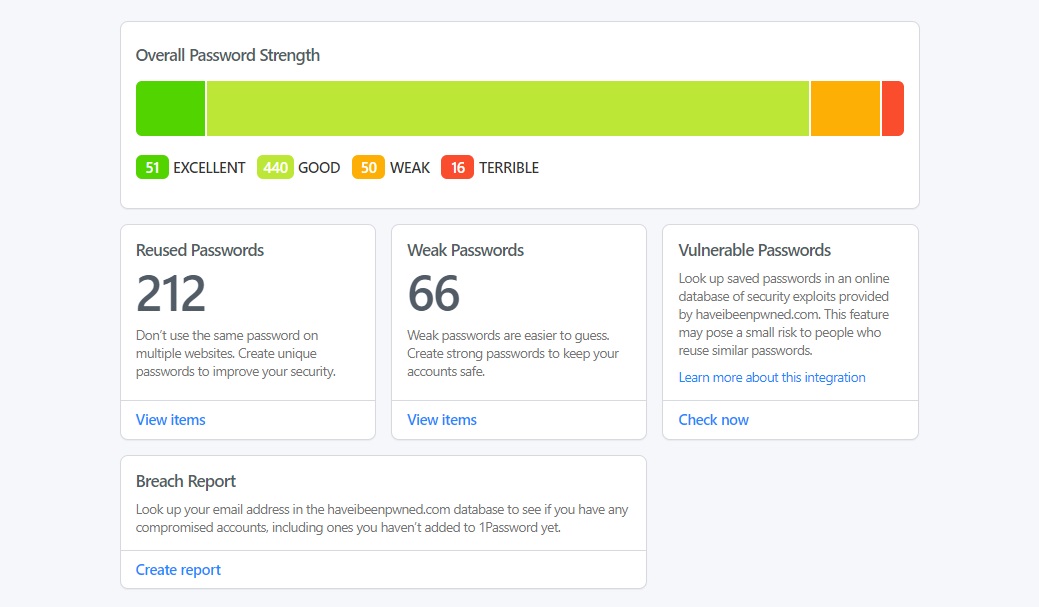
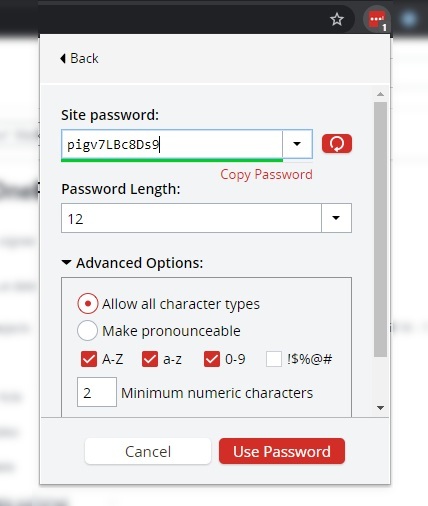
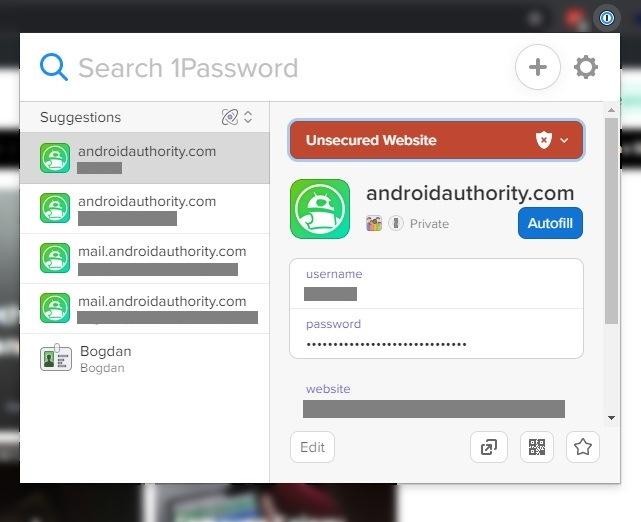
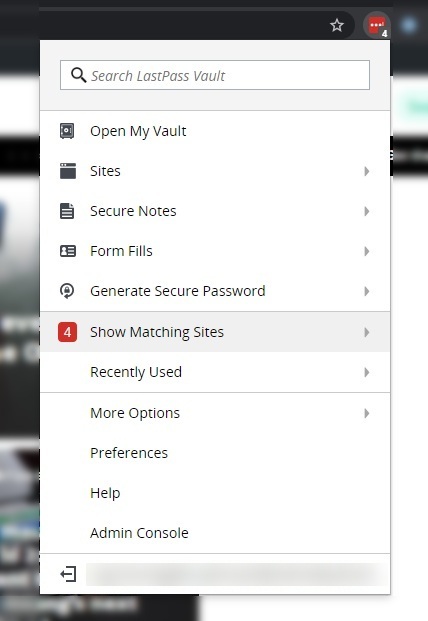
No comments:
Post a Comment